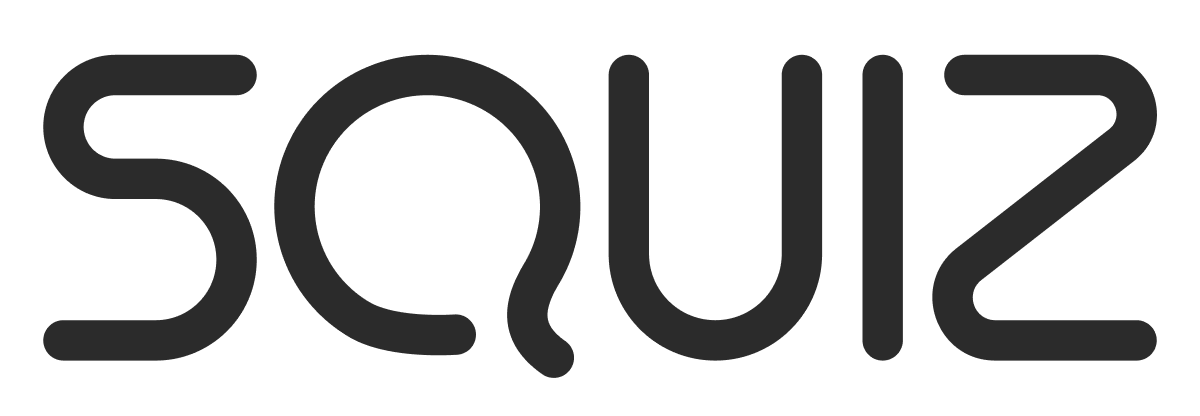When editing a large page, i need to apply bookmarks at the top of the page to the relevant sections. This may be really obvious , but linking and anchoring thus far has not worked
Anchoring on a page
Can you provide us with examples of what’s not working? Yes, applying anchors on a page is relatively straight forward.
N
Hi ,
the bookmarks are at the top of the page and the content for the bookmark is within that container. Without creating content containers for each of the bookmarks, I have tried to anchor but of course that is looking for asset ID for me to do so. Is there anyway around this , or do I need to create 4 containers on the page for the bookmarks.
I’m not sure whether I’m being over simplistic here but are you not doing the following?
First, create a bookmark with the id attribute - anchor point:
<h2 id="tips">Useful Tips Section</h2>
Then, add a link to the bookmark/anchor point (“Useful Tips Section”), from within the same page - these would be at the top of your page.
<a href="#tips">Visit the Useful Tips Section</a>
Hope this has helped
N
Are you using the Edit+ WYSIWYG editor? If so, you should be able to create anchor points and links using that quite easily. More info here:
https://matrix.squiz.net/manuals/edit-plus/chapters/edit-plus-editor#adding-anchor-id
https://matrix.squiz.net/manuals/edit-plus/chapters/edit-plus-editor#adding-link
The user manual fails to explain how to link to the anchor ID in the the WYSIWYG editor.
I managed to do it like this:
- Highlight the text you want to anchor to (eg. Introduction).
- Click the Anchor icon.
- Give the anchor a name (eg. Intro)
- Click Insert Anchor.
- Now go up to your list of contents at the top of your page, which contains the word you want to link down to your anchor.
- Highlight the text you want to link in your contents list, and click the chain-link icon
- Now here’s the key. In the URL Field, type # then the name of your anchor - eg. #Intro . In html, the # indicates an anchor, and the WISYWIG doesn’t insert this for you.
- Click Insert link.
Save and preview. Your anchor link should be working…