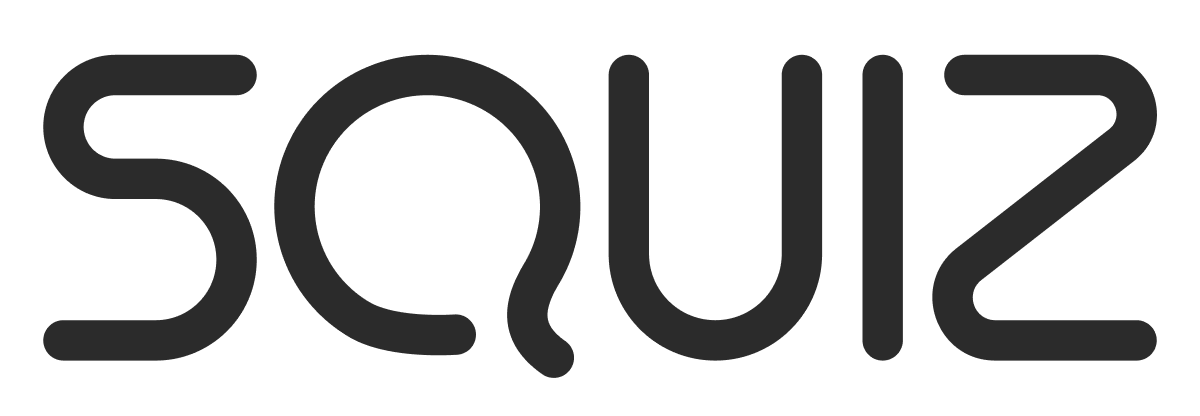We use CSS to hide Category options as well as specific asset types:
<style>
/* Asset creation types to hide - customised for each site */
#ees_categoryLink_Events { display: none; }
#ees_categoryLink_Other { display: none; }
#ees_assetCreationWizardAssetTypes .ees_categoryGroup_folder { display: none; }
#ees_assetCreationWizardAssetTypes .ees_categoryGroup_flv_file { display: none; }
#ees_assetCreationWizardAssetTypes .ees_categoryGroup_file { display: none; }
</style>
This will result in some grey lines stacking up on themselves, so I'd also recommend the following overrides for the default EES CSS:
/* Fix borders for hidden asset categories */
#ees_assetCreationWizardCategories.modalBodyCategories ul li { border: none; }
#ees_assetCreationWizardCategories.modalBodyCategories ul { border-top: dotted 1px #CCCCCC; }
#ees_assetCreationWizardCategories.modalBodyCategories ul li a { border-bottom: dotted 1px #CCCCCC; }
That way, when you hide the categories and types, the borders for those elements get hidden as well.
Cheers