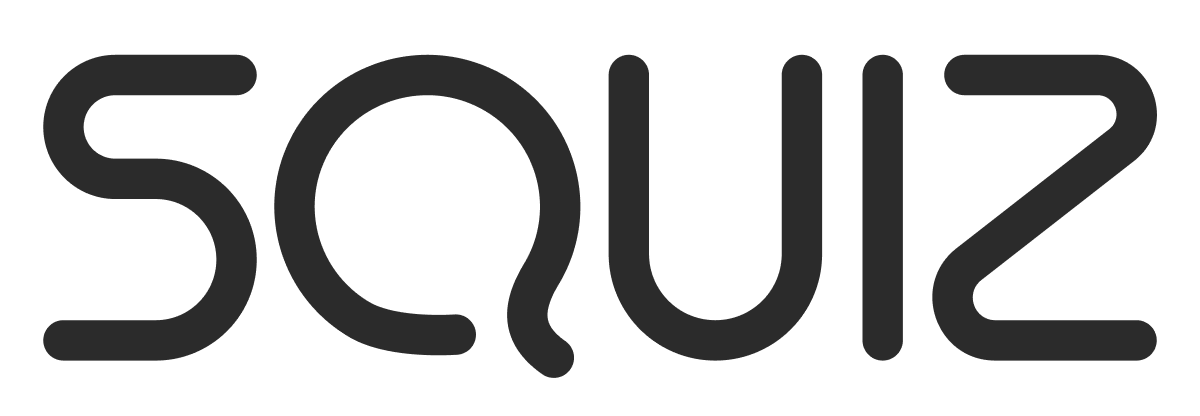Hi
Can anyone provide me with a list of keyboard shortcut keys: I am new to SQUIZ and would appreciate all the help I can get.
Many Thanks
Albert
Keyboard shortcut keys
[quote]Hi
Can anyone provide me with a list of keyboard shortcut keys: I am new to SQUIZ and would appreciate all the help I can get.
Many Thanks
Albert
[right][post=“11563”]<{POST_SNAPBACK}>[/post][/right][/quote]
The one I now are:
Alt + A = Acquire Lock
Alt + R = Release Lock
Alt + S = Commit
Alt + N = Next (in popup windows)
[quote]The one I now are:
Alt + A = Acquire Lock
Alt + R = Release Lock
Alt + S = Commit
Alt + N = Next (in popup windows)
[right][post=“11564”]<{POST_SNAPBACK}>[/post][/right][/quote]
Thanks Rhulse, I would have thought ther would be more but something is better than nothing.
The WYSIWYG Editor has its own keyboard shortcuts, like CTRL+B to Bold for example. I'm not sure what the full list of those is, though.
[quote]The WYSIWYG Editor has its own keyboard shortcuts, like CTRL+B to Bold for example. I’m not sure what the full list of those is, though.
[right][post=“11567”]<{POST_SNAPBACK}>[/post][/right][/quote]
I know that Ctrl B, U, I, C, V and X works; Ctrl Z (undo) does not work . Are there any for increase or decrease indent?
[quote]I know that Ctrl B, U, I, C, V and X works; Ctrl Z (undo) does not work . Are there any for increase or decrease indent?
[right][post=“11568”]<{POST_SNAPBACK}>[/post][/right][/quote]
My applogies - the Ctrl Z works most of the time.
[quote]Maybe someone should reverse engineer the wysiwyg files? 
[right][post=“11594”]<{POST_SNAPBACK}>[/post][/right][/quote]
I would have pointed you to the User Manual but I don’t think they’re listed there (the Ctrl+D one below is mentioned in passing I believe, but that’s it).
The other WYSIWYG shortcuts that I know of (as of 3.10.0) are:
Selecting Text
Ctrl+A - Select All
Formatting Text
Ctrl+(1-6) - applies Heading 1-6 (this only works in applying them; it doesn’t remove already existing headings)
Ctrl+S - strike-through text
Aligning Text
Ctrl+L - left aligns text
Ctrl+E - centres text
Ctrl+R - right aligns text
Ctrl+J - justifies text
Other Plugins
Ctrl+K - open Insert Link popup window
Ctrl+M - toggle Visual Aid plugin (this is new to 3.10.0; look in the User Manual Vol. 1, p.107 for a description of what this plugin does)
Ctrl+D - toggle between Definition Term and Definition Description (only AFTER “Insert Definition Term/Description” toolbar button has been pressed)… double-press to return to “normal” mode
Undo and cut/copy/paste are handled by the rich text box at a browser level, not at a MySource Matrix level. Shortcuts for them may vary from system to system, but as a guide, Ctrl+(X/C/V) for cut/copy/paste and Ctrl+Z for undo would work on a Windows PC.
On a Mac, I’m told by the Mac-using developers here that the ones that MySource Matrix implements (eg. Insert Link) use Ctrl as the modifier, but others that the OS/browser implements (like cut/copy/paste) use the Command/Apple key.
Hope this helps 
[quote]The other WYSIWYG shortcuts that I know of (as of 3.10.0) are:
Selecting Text
Ctrl+A - Select All
Formatting Text
Ctrl+(1-6) - applies Heading 1-6 (this only works in applying them; it doesn’t remove already existing headings)
Ctrl+S - strike-through text
Aligning Text
Ctrl+L - left aligns text
Ctrl+E - centres text
Ctrl+R - right aligns text
Ctrl+J - justifies text
Other Plugins
Ctrl+K - open Insert Link popup window
Ctrl+M - toggle Visual Aid plugin (this is new to 3.10.0; look in the User Manual Vol. 1, p.107 for a description of what this plugin does)
Ctrl+D - toggle between Definition Term and Definition Description (only AFTER “Insert Definition Term/Description” toolbar button has been pressed)… double-press to return to “normal” mode
Undo and cut/copy/paste are handled by the rich text box at a browser level, not at a MySource Matrix level. Shortcuts for them may vary from system to system, but as a guide, Ctrl+(X/C/V) for cut/copy/paste and Ctrl+Z for undo would be the PC.
On a Mac, I’m told by the Mac-using developers here that the ones that MySource Matrix implements (eg. Insert Link) use Ctrl as the modifier, but others that the OS/browser implements (like cut/copy/paste) use the Command/Apple key.
Hope this helps 
[right][post=“11610”]<{POST_SNAPBACK}>[/post][/right][/quote]
Thanks it helps a lot
[quote]I know that Ctrl B, U, I, C, V and X works; Ctrl Z (undo) does not work . Are there any for increase or decrease indent?
[right][post=“11568”]<{POST_SNAPBACK}>[/post][/right][/quote]
Tab and Shift-Tab increase/descrease the indentation on a bullet list respectively, however this doesn’t apply to other content AFAIK.